Overview
The COVID-19 pandemic changed how we delivered patient care and opened new ways to communicate with our patients. Telemedicine has become a vital care delivery tool our practices can utilize when necessary for the health and safety of our patients and staff, when convenient based on the type of visit and when requested by patients.
We continue to provide care in our offices, but we also offer TELEHEALTH as an option to deliver care! Now you can receive the care from us you want and need while remaining safely in your home. Telehealth includes telephone visits or video and audio visits using doxy.me to provide you care. You may be charged a copay, coinsurance, or your deductible depending on your insurance and the reason for your visit. Your insurance company determines this, not CCP.
Don’t worry; the telehealth process is easy. You’ll need a smartphone, tablet (iPhone or Android), or computer with a camera, microphone, speaker capabilities, and a stable data connection (WiFi or cellular service). You don’t need to download any apps or software, and you don’t need to have an account. When prompted, you will need to enable your camera and microphone.
When you call our office for an appointment, our reception team will determine if telehealth is appropriate for your visit. If so, you will receive a link via email or text to use at the time of your telehealth visit. Be sure to keep this link from our office. You’ll need it at the time of your appointment to join the virtual waiting room to see your practitioner.
Thank you for your patience and support of our community, one another, and our healthcare teams over the last several challenging years. We are excited to offer alternative ways to care for you. Please call your doctor’s office for your next telehealth visit.
To search for a CCP practice offering telemedicine, visit our Practice Finder and filter by the telemedicine feature.
Accessible Everywhere

Troubleshooting
Tips for a great visit
- Use strong WiFi or an ethernet cable.
- Run the latest browser updates.
- Adjust lighting and reduce background noise.
You will be taken to doxy.me pre-call test to make sure your device is setup and working for your patient visit.
Camera Issue with Safari Browser
Camera does not have access in Safari when using the doxy.me application. Learn how to fix this.
Videos
-
Checking in as a Patient
Guides
Frequently Asked Questions
Do I need to sign up for an account?
No, as a patient you actually don’t need to create an account with us to see your provider. You can simply go to your providers url (doxy.me/YourDrsName). You will receive the link from your practice before your appointment either in a text or email. You will check in and your provider will start the call when they are ready.
Is the video visit documented? Is it a part of my medical chart?
The visit is documented by your practitioner into your electronic medical record, just like if you had an in-person appointment. The video visit is not recorded or copied.
Is this secure?
All data is encrypted, patient sessions are anonymous (we don’t know who you are) and no patient info is stored persistently. We use the AES cipher with 128-bit keys to encrypt audio/video, and HMAC-SHA1 to verify data integrity.
Is this free? What is the cost?
You may be charged a copay, coinsurance, or your deductible depending on your insurance and the reason for your visit. Your insurance company determines this, not CCP. If you have a cost associated with the telehealth visit, it wouldn’t be any more than what you would normally pay for a visit in our offices, and you’ll receive the same quality and scope of care over telehealth.
What equipment/technology do I need to have a Doxy.me video visit?
To have a successful call with someone while using a computer, you must have:
- a Mac/PC/Linux/Chromebook with camera, microphone, and speakers
- an Internet connection with at least 2MBPS download and upload speeds (check your Internet speed here)
- Google Chrome, Mozilla Firefox, Microsoft Edge or Safari 11+ (latest release versions)
- the latest operating systems, such as Windows 10 or MacOS Catalina, to obtain the latest versions of the browsers listed above
- Javascript enabled (this is enabled by default, and we’ll give you a message in doxy.me if you need to enable it)
- TCP ports 80 and 443 open (sometimes firewalls will block these ports; if you are having trouble connecting while on a workplace network, ask your IT team to check this)
For iOS and Android:
- Use Safari 11+ on your iOS devices (latest version of iOS)
- Google Chrome on your Android device
The following are not compatible with doxy.me:
- Amazon Kindle and other e-readers
- Voice-controlled smart speakers such as Alexa or Google Assistant
Check support for your device by running our diagnostic tests.
If you are still having issues after trying these steps, contact our support team.
How do I get rid of an echo?
The following steps should be done by you and your provider:
- Use headphones
- Reduce the volume of speakers
- Move the microphone away from the speakers
How can I improve video quality?
- Restart your computer: restart your computer before your first call.
- Wifi: be close to your wifi router, make sure no other parties on the network are using up the bandwidth, and you don’t have a lot of browser windows open.
- CPU/GPU usage: ensure no high intensity programs are running on the computer.